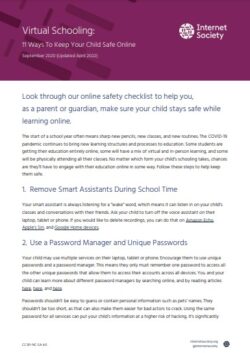Originally published: 21 September 2020
Updated: 9 September 2022
Look through our online safety checklist to help you, as a parent or guardian, make sure your child stays safe while learning online.
The start of a school year often means sharp new pencils, new classes, and new routines. The COVID-19 pandemic continues to bring new learning structures and processes to education. Some students are getting their education entirely online, some will have a mix of virtual and in-person learning, and some will be physically attending all their classes. No matter which form your child’s schooling takes, chances are they’ll have to engage with their education online in some way. Follow these steps to help keep them safe.
1. Remove Smart Assistants During School Time
Your smart assistant is always listening for a “wake” word, which means it can listen in on your child’s classes and conversations with their friends. Ask your child to turn off the voice assistant on their laptop, tablet or phone. If you would like to delete recordings, you can do that on Amazon Echo, Apple’s Siri, and Google Home devices.
2. Use a Password Manager and Unique Passwords
Your child may use multiple services on their laptop, tablet or phone. Encourage them to use unique passwords and a password manager. This means they only must remember one password to access all the other unique passwords that allow them to access their accounts across all devices. You and your child can learn more about different password managers by searching online, and by reading articles here, here, and here.
Passwords shouldn’t be easy to guess or contain personal information such as pets’ names. They shouldn’t be too short, as that can also make them easier for bad actors to crack. Using the same password for all services can put your child’s information at a higher risk of hacking. It’s significantly easier for bad actors to access accounts when they all have the same password. Remind them to never share their password with anyone.
3. Maintain Primary Email Accounts
Explain to your child that maintaining their primary email account is important because many services use that address as their account username, to communicate password resets when a password is forgotten or lost, and to identify them. If their account is hacked, a bad actor could use that access to take over their other accounts, including gaming personas, and even impersonate them on social media. Use a strong password and avoid using services that automatically delete email accounts after a period of inactivity. Remember to change the email address for all your child’s accounts before you switch to a new email address.
4. Use Two-factor Authentication
Some schools may already use two-factor authentication for some services, but you can also check out which services allow you to add this extra layer of security. The best options are authenticator apps and physical authentication tokens that your child can plug into their computer as a USB key.
5. Seek Out Services with Strong Encryption
School districts will often choose the services used for schoolwork, but you can also have a say in making sure that your child uses other services which offer strong encryption. They can use end-to-end encrypted messaging services to communicate with classmates. Encourage them to only communicate in closed groups with friends, and to report any unwelcome messages. Remind them that what they post might be copied and forwarded without their permission, or even used against them. Search online to see which services offer end-to-end encryption.
6. Choose a Browser and Search Engine That Respects Privacy
Children may spend a lot of time browsing the Internet for their school projects and exploring what’s available online on a more personal level. Part of that searching is about discovering who they are, their interests, and their values. Your child’s search history can reveal a lot about their most intimate feelings, hopes, and fears. Choose a browser that helps protect them from trackers and a search engine that doesn’t track your search history.
7. Use a VPN
A Virtual Private Network (VPN) can protect your child’s Internet use from being observed by your Internet Service Provider (ISP) and malicious third parties who might be trying to spy on or intercept Internet traffic. If your school district distributes devices, they may already include VPNs. You can research what kind of VPN would be best for you and your child.
8. Regularly Update Software
Updating software is an easy way to make sure information is as secure as possible. Software updates fix bugs and security vulnerabilities and can make your child’s information safer. Run software updates during lunch breaks or after school ends for the day.
9. Backup Files
No one wants to have to redo their homework assignment. Encourage your child to save regularly while working on assignments and make a backup in case something goes wrong. If your child or their school is the victim of an attack, a bad actor can compromise files including important school documents, class notes, and grades – or lock them out. School districts may offer backup options, but you can also seek out cloud providers and/or external storage devices to ensure that your child’s files are safe. Remember to seek out an encrypted and password-protected backup option.
10. Start a Digital Vault
It’s never too early to encourage your child to put together a secure digital vault with important documents and information they may need in the event of a natural disaster, family emergency, or other situation. It’s also a good place to store copies of after-school job references and certificates. Ask your child if they have any memories or files that they don’t want to lose (such as graphic novels, stories, photos, videos, or art they have created) and put a digital copy in their vault. Help them develop a strategy to ensure they don’t “lose the key” to the vault!
11. Request Online Security Training
Suggest your school or library introduce peer online privacy and security training from older students enrolled in computer science, paired with younger students. Not all school districts or libraries will have the resources to offer these services, but someone within the community may know someone who could help find the human and financial resources to do this.